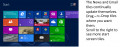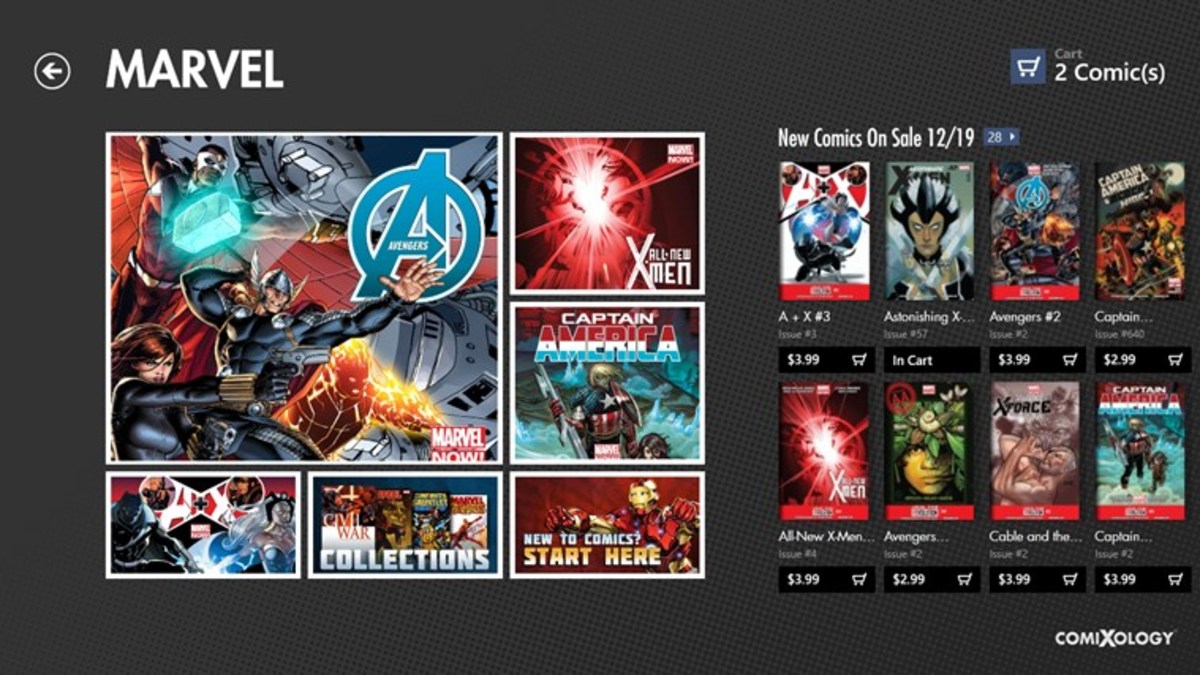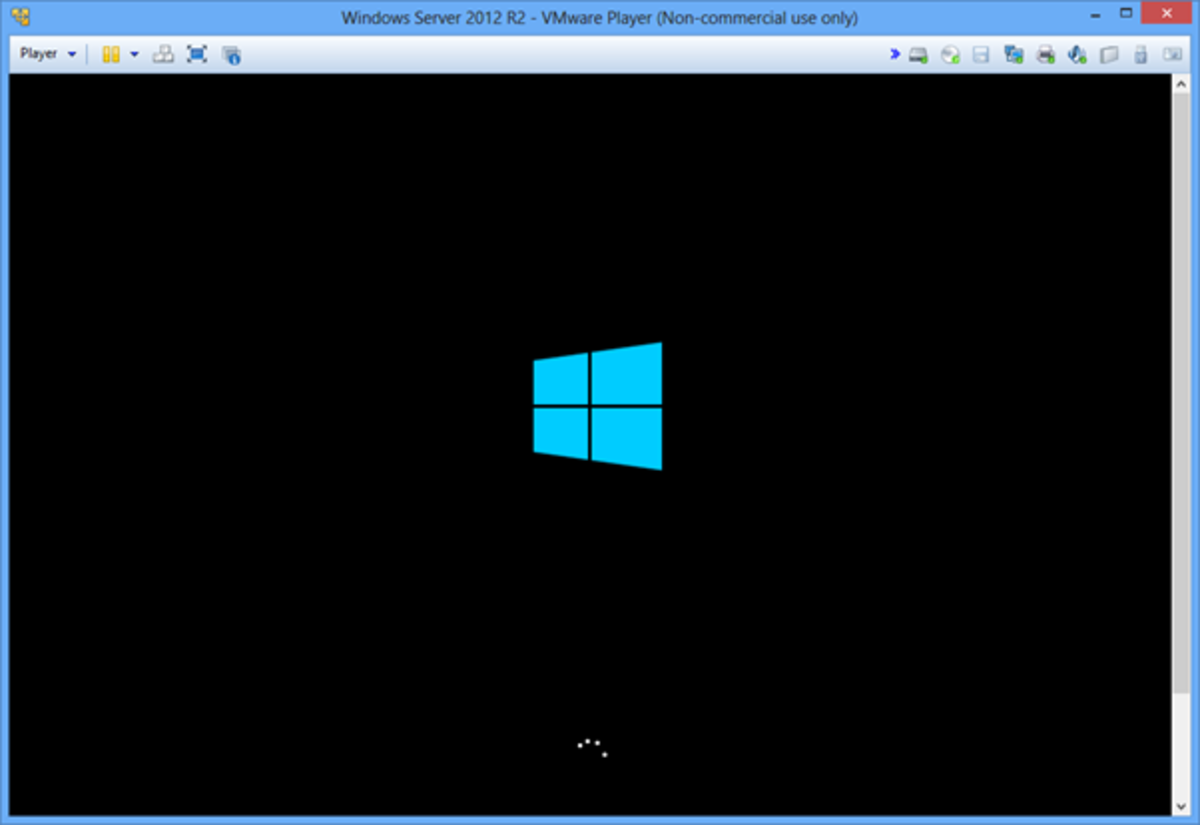- HubPages»
- Technology»
- Computers & Software»
- Operating Systems
Make your Windows Boot And Load Faster
With a fresh installation of Windows XP, everything seems to be running with the speed of sound. Applications open right when we click on their shortcuts, videos and music play smoothly, videogames run fast.
However, as we keep adding applications to our new system, creating new files and deleting older ones, download games and uninstall, and all those a typical user does everyday, tend to make our PC run less fast or even crawl, depending on the time that has passed since the last format and reinstallation of the operating system. Especially at start-up, when user will notice increasing time needed for his PC to reach the desktop and be usable. This is a standard procedure every windows user will soon come across; the moment when computer seems to be performing way slower due to the accumulating file clutter.
Some people might choose to start a files back-up and prepare for the ( for some users dreaded) format. But it isn't really needed always. If the start-up of the system is extremely slow, most probably it is because the operating system is loading way too many services and applications. We Windows users have a very useful tool called msconfig which can help in setting up the way the system starts.
To start using the configuration editor, user has to click at Start then choose Run and type msconfig.
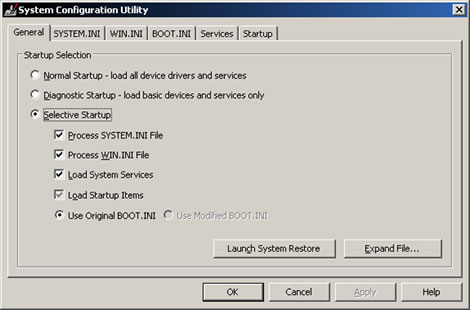
Services
The editor will load a window, within which user can set which applications and services will be allowed to start at start-up and which will be permitted to do so. User needs to click at General tab, then choose the third option. Then he can visit the services tab and uncheck those that seem not to be needed.
Services such as plug-ins from long ago uninstalled applications or unnecessary executables can be removed. Some attention is needed here, because if the user unchecks a service that is necessary for something vital in the operating system, most likely when the system reboots there will be problems concerning that service. Other than that, removing a service which has a clearly identifying name of an application you surely no longer use involves no risk at all.
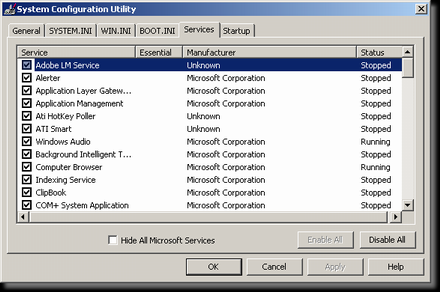
Startup
At Startup tab user can grant permission to applications that need to start on their own, along with the operating system. Rule of thumb is, if user is not sure whether he needs an application to load or not, he can google it and check if it is necessary for the usage of his system. For example nvcpl.dll is a library of Nvidia graphics cards. If the user chooses to uncheck this application from startup, after next reboot there will be issues with the graphics of his system. Many websites can be accessed through the google search, so that you can make sure that the application is needed at start-up, or not.
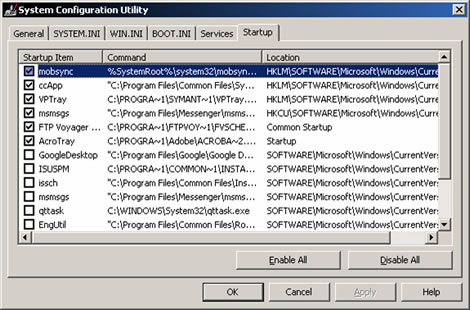
Which are safe to remove?
Some general advice about applications the user can allow and about others that he can opt to remove are:
Antivirus-related and other security (firewalls, antispyware, etc) executables - should always be allowed to start.
Adobe Reader - AdobeARM and Reader_sl are not really needed, user should remove them.
Microsoft Office plugin - can be removed.
Winzip Quick Pick - this compressing utility does not have to auto-start.
Yahoo Messenger, MSN or other Instant Messenger applications - they can be allowed to start or not, depending on the personal tastes of the user. Generally though it is recommended that the user can start those manually, only when they are needed.
NeroCheck - a tool of the Nero set of tools for recording CDs and DVDs, not needed to auto-start.
When the user has made some changes in these two tabs, he needs to click Apply. He will be asked if he wants to reboot now or later (reboot is not really needed at the moment). When the reboot occurs, a new window will pop-up, saying that there have been changes in the Startup of applications. In this window user is advised to check the box so this window will not appear in every single startup of Windows and then close it.
Most likely the system will reach desktop way faster than before and the tray will not be full of icons of applications that are not needed to be active.
Can't stand the noise coming out of your computer? Check this:
How To Make Your Computer Less Noisy
- Do You Think You Can Recognize The Famous People In These Skull Drawings?
A few skull drawings... could you recognize the people shown? - Cool Online Multiplayer PC Games for Free
A selection of free games, available to anyone through download, or browser-based. Tested and found great! - How To Force A Game Into Running In Window Mode (Windowed)
A complete guide combining all possible ways through which a computer gamer can set his games to run in window mode. - Which Internet Browser To Choose
The options of software for web surfing are many; with this guide you will see most popular web browsers, their pros and cons and you can make your own choice.