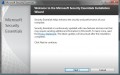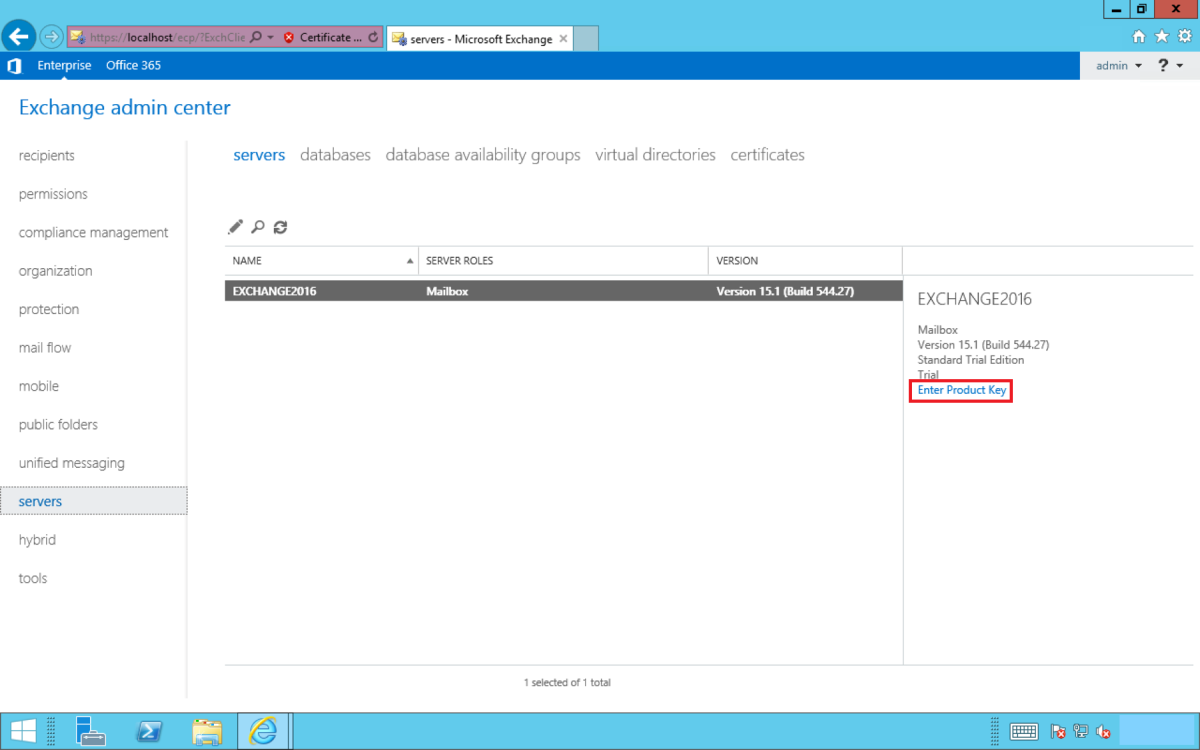How To Use Your USB Flash Drive As Added RAM Memory On Windows 7 Through Software
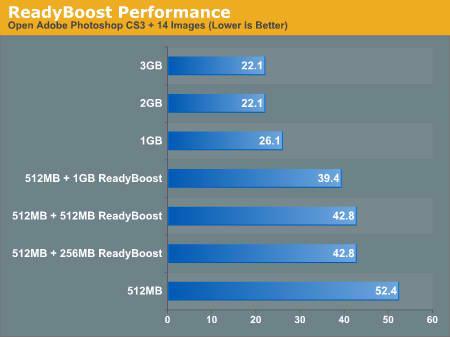
ReadyBoost was an innovative technology Microsoft implemented in Windows Vista. Through it, Windows can use part of or whole capacity of an assigned USB drive as system RAM, which in a way could upgrade the performance of a system. However, at that time, USB drives were of higher price and lower capacity and most users would not choose to "sacrifice" a USB pendrive to achieve higher Windows speed, especially because the difference at that time was not significant.
With Windows 7, ReadyBoost has been enhanced and can provide a larger scale upgrade on system performance. Now it not only works with a larger section of USB drives in the market, but also can support more than one of them, something which allows RAM usage to be spread in more places.
It has to be noted, however, that still performance upgrade is not extraordinary - it cannot even be compared with replacing CPU with a newer, faster one, or adding more system RAM as RAM modules. Still, the difference will be seen when working with resource-hungry software and with multitasking; applications such as Photoshop and multi-tabbed internet browsing will gain higher speed and ease of use. Additionally, the reason why ReadyBoost is not as effective is because of typical transfer limits of the USB ports, which are way lower than RAM modules.
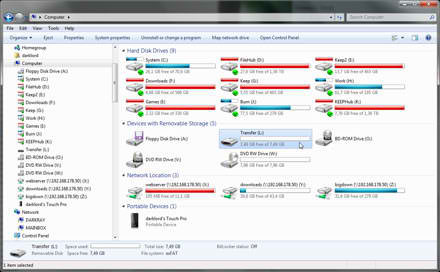
Connect the USB device on one of your computer's USB ports, preferably directly to them and not through a USB hub. You can decide to use either a part of the capacity of the flash drive, or the whole of it, which is preferable. Back up the entire usb drive files, just in case you run into problems; no-one likes to lose crucial files because of device malfunction or user mistakes. Right click on your USB drive and choose Properties.
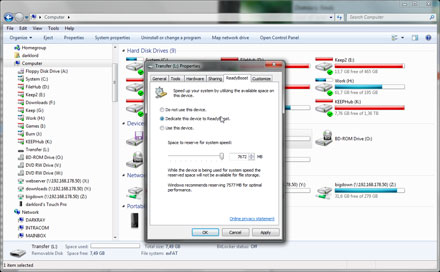
Select "Dedicate this device to ReadyBoost" if you want to make the whole USB drive available or "Use This Device" to assign only a part of it to RAM. You can choose how much of the capacity will be used by the following slider. Click OK and the system is ready to use your "new" RAM memory.